If you wish to change your local time displayed in the MMS from GMT/BST, please contact your Support Manager to enable your preferred time zone on your chosen user account.
Please note – the local time selected on a user account will not affect the following areas:
- RT Agreements tab – Still displayed in BST/GMT.
- Reports downloaded – Still displayed in BST/GMT.
Local Time
In the Merchant Management System, the following areas will be affected by the user account time zone if enabled.
- MMS Dashboard Live Transactions and Footer
1.1 MMS -> Dashboard -> Live Transactions.
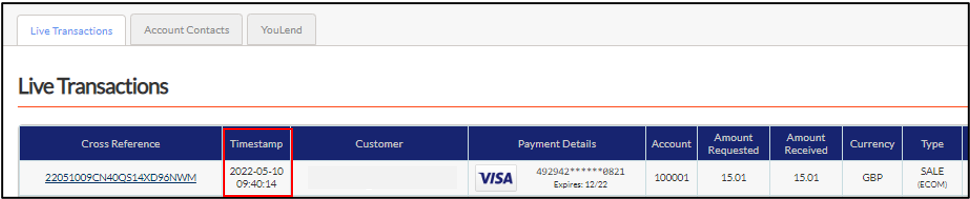
1.2 MMS -> Dashboard -> Page footer. This will allow you to see what current local time zone is configured. For Example the below shows British Summer Time (BST).

- MMS User Details Statistics
2.1 MMS -> User/Account details -> Statistics
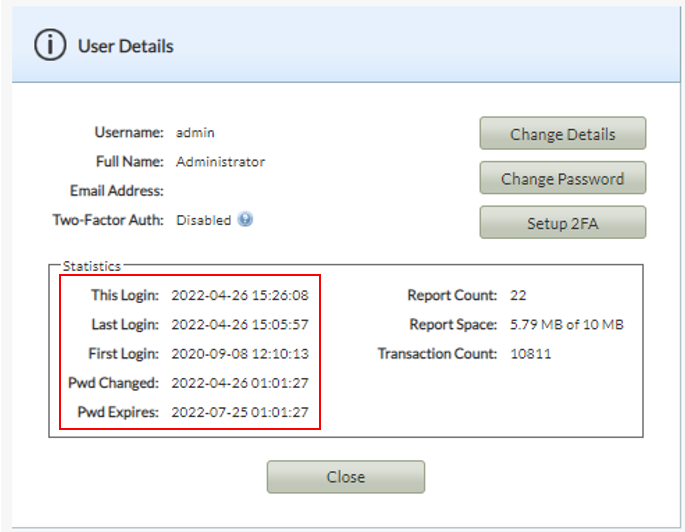
- Transactions Tab
3.1 MMS -> Transactions -> Transaction History
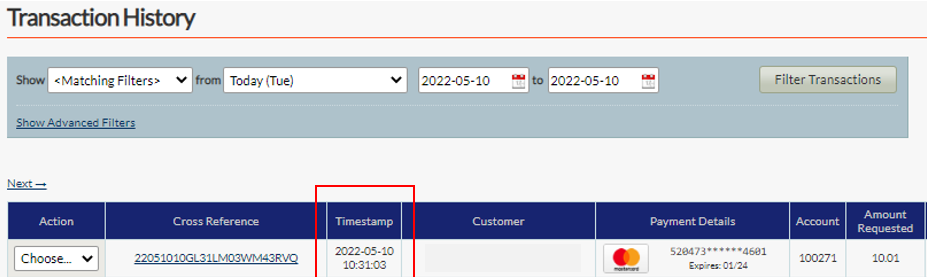
- Transaction Receipt
4.1 MMS -> Transactions -> Transaction History
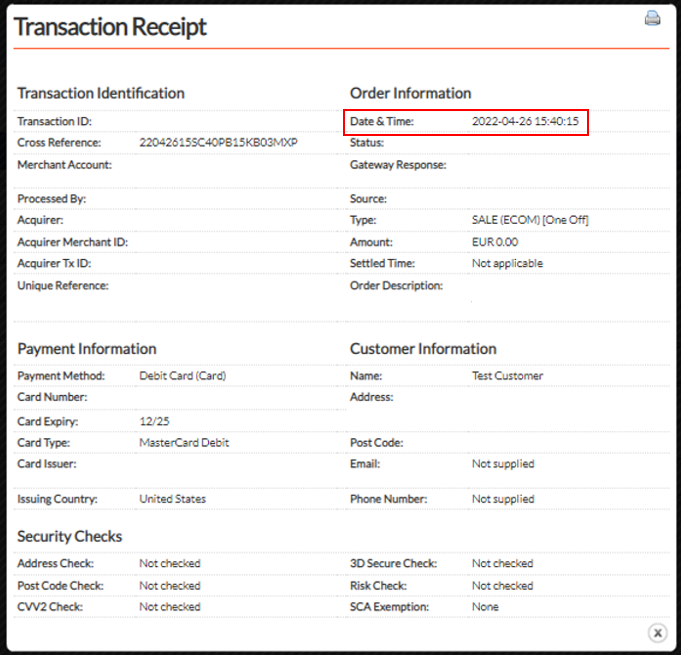
- Reports tab
5.1 MMS -> Reports -> Reports Archive -> Requested column
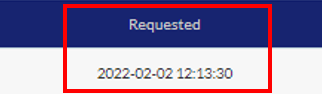
- Payments for Invoice
6.1 MMS -> Invoices -> Pay
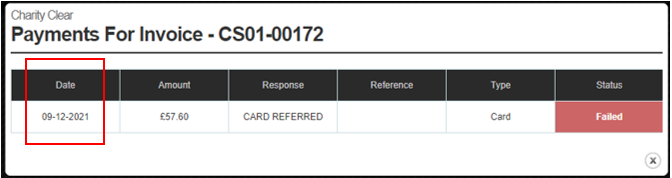
Was this article helpful?